دمج بالفوتوشوب درس اجنبي
دمج بالفوتوشوب درس اجنبي
الدرس اجنبي ان شاء الله تستفيدون منه

Tools used
The first thing is an idea, which is created in the mind.
After that we start working.
At the beginning we are looking for stock photos and thinking about composition.

After putting the cut out photos, we set the background color and layers Adjustments to get interesting lighting.
To cut out the photos I use path tool P. Draw a path around the object, thank click right and make selection. Ctrl+c -> ctrl+v - done
 We have our object on new layer.
We have our object on new layer.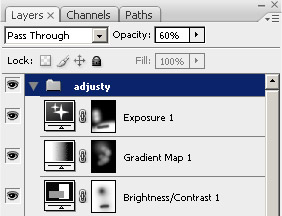
Then we add textures to obtain an interesting effect in the background.


We duplicate frame in order to achieve an interesting composition. Add a photo of clouds, then add layer mask, Invert (than you see nothing) and use a brush B with white foreground and black background color to create a nice shape.



I use some brushes (on the picture) which I created myself using the textures from [CG Textures] - Textures for 3D, graphic design and Photoshop!. But simple shapes are not enough, you need to set up the functions of brushes - F5.
If you want to create brush, you need to find a shape, put it to canvas like 1200px width and high. Then make it black and white. Correct the contrast if you need and make selection M around the shape. After that click Edit from top menu and click Define brush preset. Done. You have new brush. Click F5 and find him, after that you can change everything you want, the shape, spacing etc.
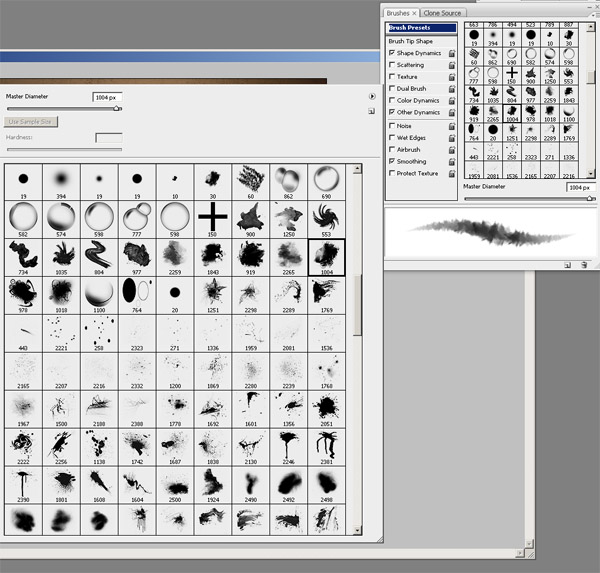
Then I added pictures of the gecko, palette and clouds, which I cut out with channels. Matched their size and color balance ctrl+b and curves ctrl+m.
These tools are very powerful. You should play with them and see how they changed the image or single object.
Cutting out with channels is very fast. For example you have a photo with cloud on the blue background. You go to channels, find the most contrasted and duplicate him. Use levels ctrl+l or curves ctrl+m to contrast it more. You need to make it black and white. White areas will be cut out. Hold ctrl and click on the channel. You've made a selection, Ctrl+x, go to layers ctrl+v. Done.

The next step is to add grass, in a similar way as adding the clouds from first step, add mask invert, and painting all of areas, using brushes.
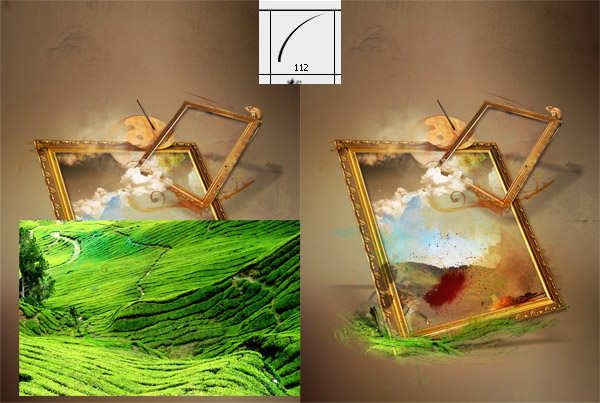
Another thing in this project is a photo of a horse ... I wanted to add some dynamism, so I cut out stock, duplicated the layer using transform ctrl + t distort and set the shadow and then wiped off at the top a little bit.

Next add a few details, the eagle, brush and textures. Depending on the opacity and blending options, we can get different effects. You should practice yourself a little bit. In creating different shapes from textures helps liquefy ctrl+shift+x or puppet warp in CS5.
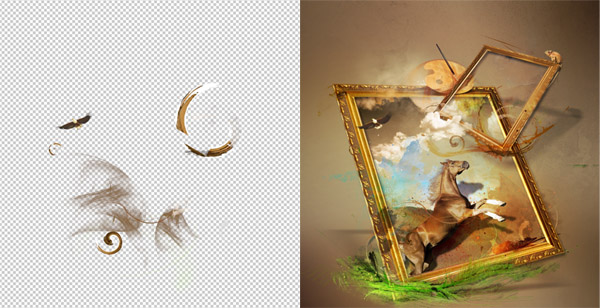
The next I added photo of brushes and a few strokes of the brush to have some traces, texture and blending options. I use screen mode opacity is add some lights like under the eagle.

The final step was adding a few tubes of paint and splashy. I found relevant pictures on istockphoto.com.
Of course during the whole time you have to remember about matching particular elements using techniques which I wrote about above, like color balance, curves and hue / saturation.


TIP:
Remember, details are very important, add some new objects to your work, match them, play with adjustment layers and create your own unique brushes.
The final image is called "Living Paints" and it was created for slashTHREE Art Pack, # 10 - 'World Exhibition II'
Thank you very much.
دمج بالفوتوشوب درس اجنبي
 A
on
9:58 ص
A
on
9:58 ص
 A
on
9:58 ص
A
on
9:58 ص














